
Filling out a Saved Form
The Saved Forms panel will be displayed on a user's Home page if at least one form has been configured and the user has been granted permission to fill it out. When a Cabinet, Agenda, or Workflow form is being filled out there is a Save button at the bottom of the form that can be pressed to save the progress of what has been filled out. This enables a user to partially fill out a form and come back later to finish it.
If the Saved Forms panel on the WebCenter Home page is collapsed, click the downward arrow to expand the panel.

Select the name of the form to be filled out. The electronic form will appear.
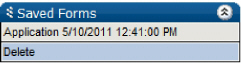
Enter values in the fields displayed. Yellow fields are required to be filled out.
Press the Next button. The input values may appear to confirm accuracy if configured to do so. If the input values are not shown for confirmation skip to step 6.
Press the Save and Continue button. A ”Form submitted successfully” page is displayed. If a new file was created it will appear in the ”Files” section of the page.
On the Form submitted successfully page, you can perform any of several operations:
6a. Click on any of the self-explanatory links to fill the form out again.
6b. Import electronic files into the newly created workflow using the Add Files link.
6c. Import email and attachments into the newly created folder using the Add Mail link.
Press the Finish button. A page thanking you for filling out a SIRE Form appears.